
A powerful, easily deployable network traffic analysis tool suite for network security monitoring
Network traffic artifact upload
Malcolm serves a web browser-based upload form for uploading PCAP files and Zeek logs at https://localhost/upload/ if connecting locally.
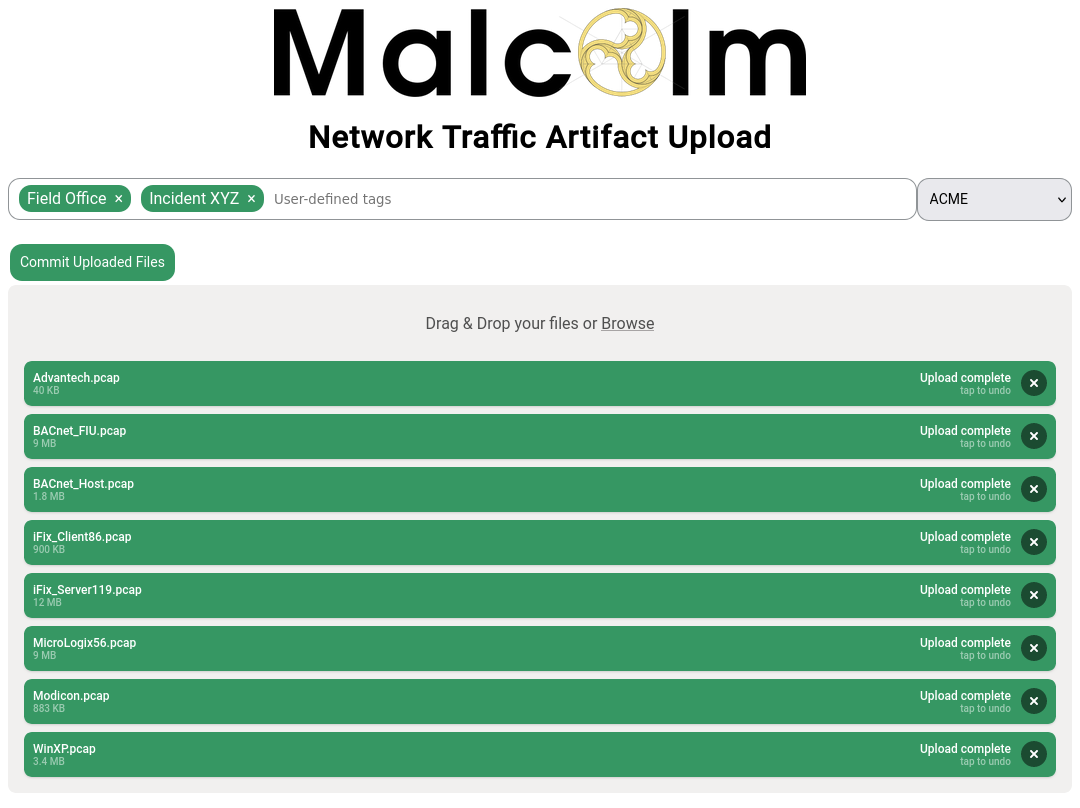
Additionally, there is a writable files directory on an SFTP server served on port 8022 (e.g., sftp://USERNAME@localhost:8022/files/ if connecting locally).
The types of files supported are:
- PCAP files (of mime type
application/vnd.tcpdump.pcaporapplication/x-pcapng)- PCAPNG files are partially supported: Zeek is able to process PCAPNG files, but not all of Arkime’s packet examination features work correctly
- Zeek logs (with a
.logfile extension) in archive files (application/gzip,application/x-gzip,application/x-7z-compressed,application/x-bzip2,application/x-cpio,application/x-lzip,application/x-lzma,application/x-rar-compressed,application/x-tar,application/x-xz, orapplication/zip)- because log fields may differ depending on Zeek’s configuration, users are recommended to use Zeek JSON format logs when generating Zeek logs outside of Malcolm to later be uploaded to Malcolm for procesing
- where the Zeek logs are found in the internal directory structure in the archive file does not matter
- Microsoft Windows event log files (with a
.evtxfile extension) uploaded directly or in archive files (application/gzip,application/x-gzip,application/x-7z-compressed,application/x-bzip2,application/x-cpio,application/x-lzip,application/x-lzma,application/x-rar-compressed,application/x-tar,application/x-xz, orapplication/zip)
Files uploaded via these methods are monitored and moved automatically to other directories for processing, generally within 1 minute of completion of the upload.
The upload UI features a readiness indicator at the bottom of the form. Hovering over this text reveals more details about the individual Malcolm components’ readiness. When the minimal set of components required for ingestion are running, this indicator will read ✅ Ready for file uploads. Clicking on the indicator will cause it to refresh. It’s recommended to wait until Malcolm is ready before uploading artifacts for processing.
The upload UI enforces a per-file maximum size limit which defaults to fifty gigabytes. This limit can be adjusted by changing the PCAP_UPLOAD_MAX_FILE_GB environment variable in ./config/upload-common.env and restarting Malcolm.
Tagging
In addition to being processed for uploading, Malcolm events will be tagged according to the components of the filenames of the PCAP files or Zeek log archives files from which the events were parsed. For example, records created from a PCAP file named ACME_Scada_VLAN10.pcap would be tagged with ACME, Scada, and VLAN10. Tags are extracted from filenames by splitting on the characters , (comma), - (dash), and _ (underscore). These tags are viewable and searchable (via the tags field) in Arkime and OpenSearch Dashboards. This behavior can be changed by modifying the AUTO_TAG environment variable in upload-common.env.
Tags may also be specified manually with the browser-based upload form.
NetBox site
If NetBox was enabled during configuration, users may specify a NetBox site to associate the uploaded PCAP data using the dropdown to the right of the Tags input. See Asset Interaction Analysis for more information about NetBox.